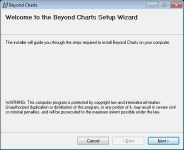
Please follow these instructions closely to ensure a trouble-free installation.
The download and installation of Beyond Charts is completed via the Beyond Charts website at: http://download.beyondcharts.com
When prompted, save the Installation Package to your desktop, or another easily found location.
After downloading, locate the file that was downloaded called “BeyondChartsInstaller.msi” and double click it to run the Installation Package.
Beyond Charts and the associated Beyond Charts Data Downloader will be installed simultaneously.
Fig.1.1
Follow the instructions and select [Next>].
Fig.1.2
Select I Agree after reading the License Agreement and select [Next>].
Fig.1.3
It is suggested that you select the default folder as shown then select [Next>].
Fig.1.4
Continue to follow the instructions until you reach the Finished Installation screen.
Fig.1.5
You can now run the Beyond Charts shortcut located on your desktop. On first running, the Beyond Charts data downloader will be installed to download your historical databases.
Fig.1.6
Click [Next >] to continue. The Beyond Charts Data Downloader will be installed.
Fig.1.7
Click [Finish] to complete the software installation process. The following screen will be displayed:
Fig.1.8
Click [OK]. The Beyond Charts Data Downloader will be launched and the following screen displayed:
Fig.1.9
Before updating your Beyond Charts database for the first time you need to enter your User ID and Password (as provided in your welcome email) into the Beyond Charts Data Downloader program.
Once entered, click [OK]. The Beyond Charts Data Downloader will then download the Beyond Charts historical database over the internet. The historical database dates back to the early 1980’s for the ASE and 2004 for the JSE so may take a while to download depending on the speed of your internet access.
This completes the Beyond Charts, Beyond Charts Data Downloader installation process.
You should now have the following icon on your desktop:
Fig.1.10
The first time that you open Beyond Charts you will need to agree to the EULA and your will then be prompted to Activate Beyond Charts. You will need to be connected to the internet to complete activation. Double click on the Beyond Charts icon on your desktop and you will be presented with the following screen:
Fig.1.11
Enter the Activation Key and Member ID that is provided in your welcome email. Once entered correctly, the [Activate] button will appear.
Fig.1.12
Click [Activate].
Beyond Charts on Multiple Computers
You can use Beyond Charts on a maximum of two computers at any given time. In case you need to use Beyond Charts on a third computer, you need to first deactivate one of the two computers by clicking the Licence button on the Home tab of the menu ribbon then clicking Deactivate. This will release your licence key and will allow you to install on a third computer.
Note that your information and preferences will not be synchronized between the computers that you use. You have to manually update each computer by mirroring the settings and preferences or by backing up the updated information and importing on the other computer.
Beyond Charts Data Downloader is used to initially download your historical database and to append the latest EoD (End of Day) data for each trading day to the supplied historical database.
The default setting for the Beyond Charts Data Downloader is to update the Beyond Charts database automatically every day to collect the latest price data and then append the data to your existing historical price database. It is programmed to collect markets that close at different times of the day (e.g. World Indices close at varying times) after the respective market has closed.
Should there be a requirement to update the Beyond Charts database manually please follow these steps:
Fig.1.13
To change the update Settings (e.g. to ‘manual’ instead of ‘automatic’), open the Beyond Charts Data Downloader, click on Settings and then select Update Mode. Change the settings accordingly.
Beyond Charts Data Downloader also does other important tasks automatically like maintain your price database for stock splits and consolidations, add new stocks, delete delisted stocks and move stocks between sectors.
© Copyright Quantum Methodologies, 2014.
ALL RIGHTS RESERVED
Send Feedback on this topic to Beyond Charts.